Troubleshooting
If you are experiencing issues with Routeview, there are some tools you can use to help us try and narrow down the causes.
Speed Issues
If you are experiencing a slowness in how Routeview is responding to your mouse clicks, then we need to try and understand where the slowness is happening.
If you report it to support@visivi.com we will be able to tell you if its a general slowness from the servers (rare) or something on your network or your computer.
If the servers are running OK, then we need to look at your network. Can you asked another user in your office if they have the same issues? If they are, then it’s less likely to be something on your computer only.
General Network Slowness
Can you run a speed test from your computer. This is not always possible, as such tests may be blocked by your network administrators. Give one of the following a try:
[Mlabs Tests](https://www.measurementlab.net/tests/ndt/ )
[Which Speedtest](https://broadbandtest.which.co.uk/ )
If you are getting slow numbers like 2 Mbps or less, then you may struggle to use the images in Routeview.
Specific Item Slowness
Routeview gets data from a number of sources. It could be just one of these sources which is slowing everything else down. In order to see which one might be the culprit you will need the diagnostics provided with browsers such as Chrome or Firefox.
If you have access to Chrome then log into Routeview and go to a typical location on the map to simulate normal usage.
Open the Developer tools by clicking the Menu icon on the top-right of the browser window:

Then go down to More Tools, then across to Developer Tools
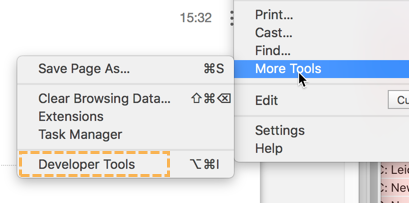
This should open the Developer Tools (if enabled by your Network Administrator ) either into a separate browser window, or as a panel on your existing Routeview window.
Click on the Network tab on the Developer Tools window:
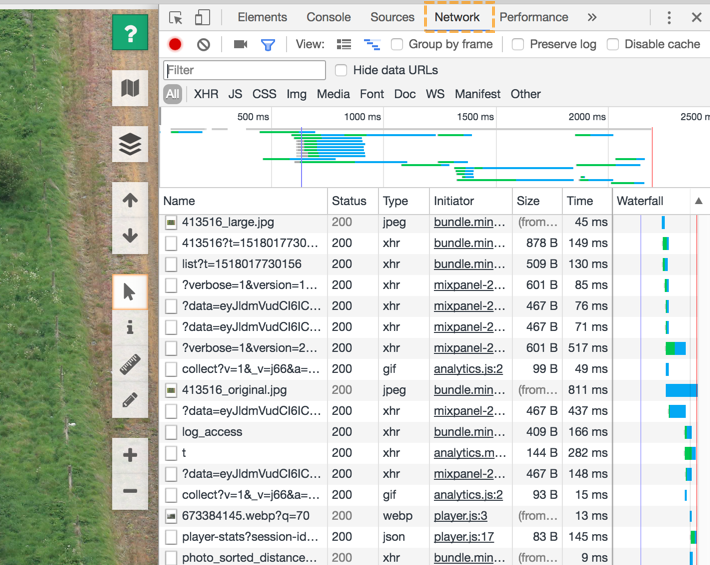
This will show you a list of all the requests the app is making as you use it. The Time column shows you how long each request is taking. To find the slowest requests click the title of the Time column to sort by time:
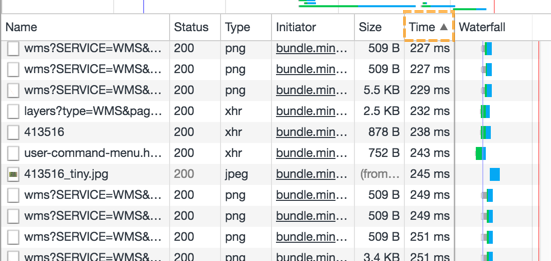
In this example, by looking at the Name column, you can see that the wms service is taking the most time. This is the mapping service used to render map layers. You may get images or code or other background mapping requests taking all the time. If you report this information (a screen dump is ideal) back to support@visivi.com we should be able to help pinpoint the issue and hopefully do something about it.