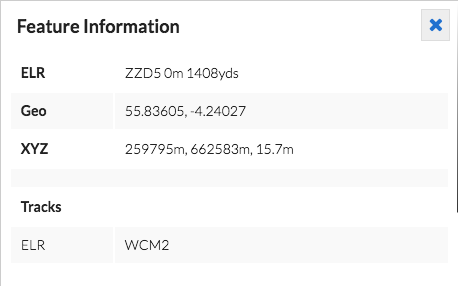The Image Card
When an image is first opened, its Image Card is displayed giving a summary of the image, its thumbnail, and any comments linked to it.
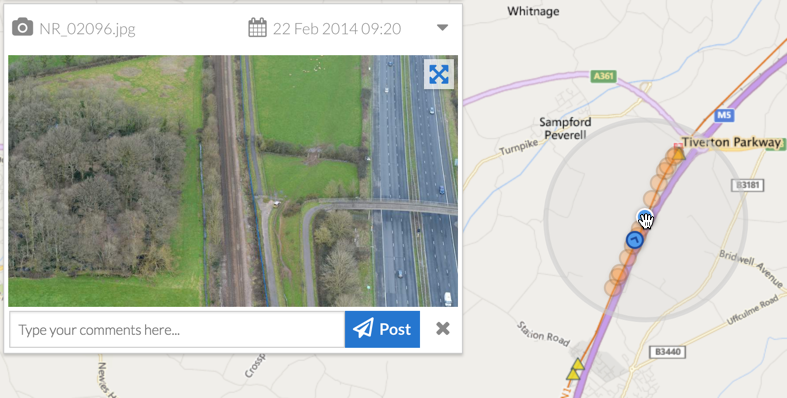
If you click on the image, the larger Map View will be centred on to the location of that image. This allows you to return to the current image location if you have scrolled away on the map.
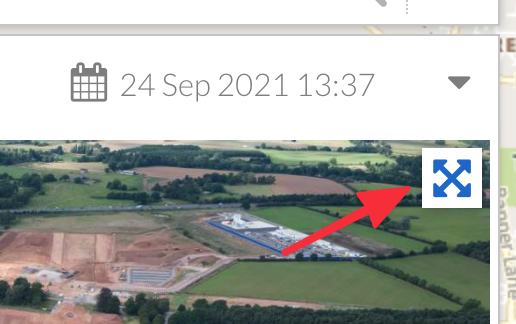
If you click on the Expand Image button (the four arrowed cross icon), the Small Image and Large Map will be swapped allowing you to zoom into the larger full resolution image, while seeing its location on a smaller map.
The Image Card shows the following summary items:
Image name: the file-name of the image as it was captured. This can be used in the Search function but may not be unique.
Image date: the date and time the image was taken.
Comments made by users: comments which may have been added by users of the system which are linked to this image.
You can add a comment about an image to give it intelligence, context or simply to make it easy to find again. The comments are included in the search function. so by giving it a memorable name or standard Tag, you can find it later.

It is important to use references that your colleagues will recognise. Simply add the comment into the ‘Image-Card’ then click the send-arrow.
Note: Your email address and the date will be linked to the comment. To amend, use the edit and delete buttons.
If you would like to remember the image, click on the Star to add it to your favourites.

Feature information
If you require more information about the image and it’s location, click on the ‘i’ button on the Map and click on the highlighted image icon (Blue Dot) for information on such as the geographic, or Projected coordinates.