Clicking the Hamburger icon at the top-left of the screen will open the Home Menu.
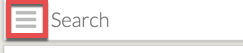
The contents of the Home Menu varies depending on the Project and your Account.
The following command are avalable to all Users in all Projects.
At the top of the Menu is the Project Name. Use this to verify that you have opened
the correct project.
To the right of the Project Name is the Close Menu Chevrons. Click these to close the menu.
The Dashboard allows access to favourite images and recently viewed images.
“
Use this function to open a screen which allows you to change your Profile Name.
Press this link to log out of the system. You will be directed back to the login page
This command opens the Help Portal (this site) and is the same as pushing the big ‘?’ button
at the top right of the main window
Click the link to support@visivi.com to open up your email client and a new emakil to
our support team. We will respond as quickly as we can to your request. If you cannot find
what you are looking for in this Help Portal, just fire off a request via email.
At the very bottom of the Home Menu is the Version Number. You may be asked by the support
team to give your version number to make sure that you are using the most up to date
version of the system. Sometimes browser can cache data and applications so this helps
us understand if this is the case, and we will talk you through refreshing your cache.